| Using Buttons In The Post Editor |
|---|
| Many people do this: 1. Go to the site you want to link to and highlight it in the Browser's Address Box up above. Right-click and Copy the URL. 2. Go to New Post or your saved post in your blog and highlight the word or title that will serve as the link. 3. Click on the icon that looks like a chain and globe above the Post Editor. 4. Paste your copied URL into the box that appears in the far top left corner. 5. Click Okay in that box. 6. You'll see the URL in an "anchor" formula like this: <a href="http://rodentia.blogspot.com">Blog Name</a> 7. If you haven't already done so, add the blog title or the text you want between the start and end tags:<a href="http://rodentia.blogspot.com">The Rat Squeaks</a> This way, you'll have entered the entire link formula almost entirely by Blogger mechanism, thereby preventing any risk of misspelling the link. |
Below is a combined screenshot of both the Html and the Compose screen, showing location of the chain symbol, etc.
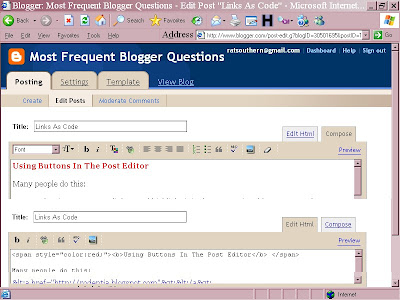
Making Links The Manual Way, With Code
Every site you visit or create has a link name. you can find mine at http://rodentia.blogspot.com/
However, in a template, the link would read:
<a href="http://rodentia.blogspot.com/">The Rat Squeaks</a>
and the code would be unseen except for
"The Rat Squeaks".
If you're in a site and want to link back to it from your own site, put the cursor up in the Address window, right-click the mouse and then click Copy in the menu that appears close by. When you get to your template or to your temporary file (wherever), you can Paste what you copied before. Then you'll have to work it out like the formula shown above.
Permalinks
If you want to be able to point to a specific post, rather than just to the front page of the blog, find the bottom of the post and hover your cursor over things until the time indicator or some other item shows the term "permanent link". Then you can keep the cursor on that and right-click. The menu will show, among other things, Copy Shortcut. Click on that. Now you have the link you want in this case. Again, you have to insert it into the formula. like so:
<a> href="url">Title</a>
See also Links List and Clickable Button Link
In addition to the above, one can locate and copy the Permalink for a post by resting one's cursor over the post title. Just right-click your mouse and click "Copy Shortcut" in the Menu that opens. Then you can right-click it when ready to "Paste" it into the location of your choice.
Linkcode1






