|
[More below...screenshots of the "Configure Blog Posts" page.]
Click each screenshot for larger image!
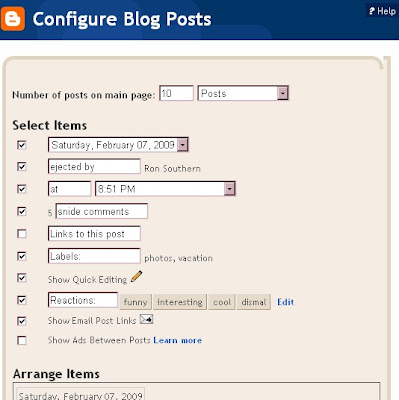
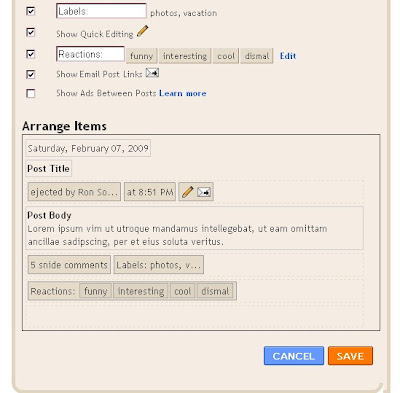
AT PRESENT, ALL USES OF "READ MORE" ON THIS BLOG ARE DYSFUNCTIONAL, SO THE FULL POSTS ARE SHOWING FOR NOW!
MFBQ |
Most Frequent Blogger Questions |
| I don't know more than I know--sometimes I know even less! |
|---|
All The Things I Don't Know!If some portion of this blog is unreadable in Firefox, Internet Explorer, or whatever, tell it to go to hell then try another browser!!! |
| Kick-starting The Blog |
|---|
| 1. Refresh (F5) or Ctrl-F5
2. Clear cache (delete temporary Internet files) and cookies in Tools-Internet Options. 3. Add a question mark to the end of your blog's internet address in the address box and see if it will show the latest update. (Can also be done with other people's url's in the address window.) 4. Republish (if in classic Blogger) 5. Reboot 6. Log out and log back in again (may change to an untroubled server) 7. Change or reload the browser (IE, Firefox, others) 8. Try a different computer, or see if you can duplicate the problem or avoid it in a post in another blog (make a test blog, whether in the same account or a second account, that's not public so nobody will see you screwing around!) ---Not necessary to do all of these at once!--- |
Blogger may make problems for some computers about accepting cookies, especially when you are using the new versions of Internet Explorer or Firefox browsers. Difficulties with accepting scripts may be caused by security systems, antivirus programs, firewalls, and some add-ons. Check all your settings.
You may need to change your browser settings, or to list www.blogger.com and blogger.com as "trusted sites" in your Internet Options-Security so that scripting can occur.
|
USEFUL BLOGGER HELP FILE
http://help.blogger.com/bin/answer.py?answer=41971&topic=8914 [For Newbies or anyone else who gets lost in the rain in Juarez.] |
|
[More below...screenshots of the "Configure Blog Posts" page.]
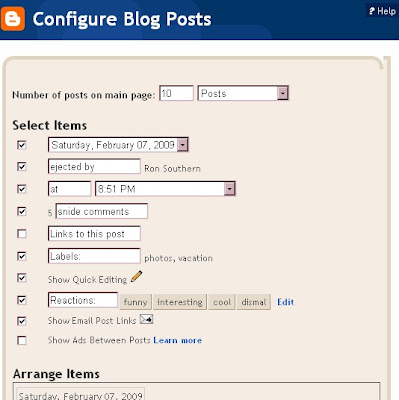
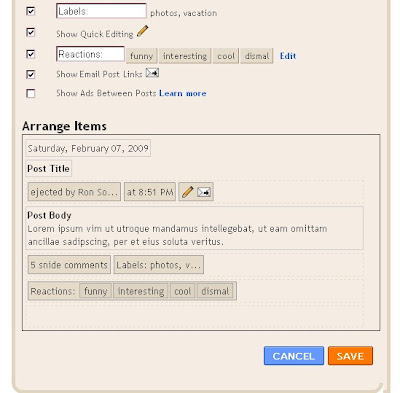
| Most photos get loaded at the top of the post. I am not aware of any way to "point" with the cursor or otherwise assign the photo being uploaded a specific position in a post. The photo or image can, of course, be moved after it has been uploaded. Below are two methods for changing the photo position(s): In Compose mode you can see the photos. You can relocate the image by dragging and dropping it. In Edit Html mode you will see the code for the photos and will have to use Preview (or switch to the Compose mode) to see images. You can move it by using Cut and Paste on the code. If Compose tab is missing, you might have to go to Settings to activate it or it may be that you need to Refresh (F5) or clear your cache and cookies to make the link/icon visible again. |
Also of value, consider Table for Horizontal Photos In Post .

|
I used to be a Blog*Star! on Blogger Help Group, but when I got to where I made myself puke, I quit! Of course, I'm not a bit better now, so keep your distance and keep your equilibrium! |
