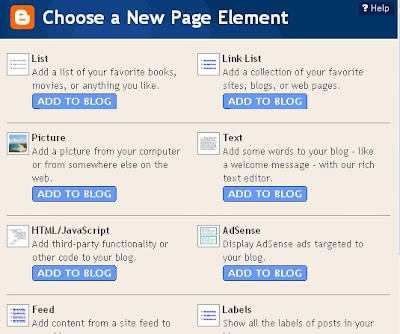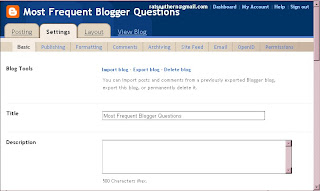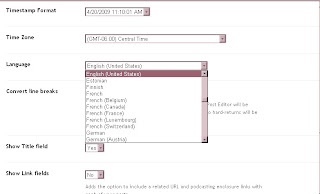I need to create a new post, but how?
METHOD 1:
In your Navbar, click on New Post.
OR
METHOD 2:
On your Dashboard, click New Post under the relevant blog.
OR
METHOD 3:
1. When logged in to your blog, click on Customize in the Navbar.
2. Then click on Posting
3. and then click on Edit Posts
OR
METHOD 4:
If those icons aren't showing, check to see if the pencil icon under each post is
visible? If so,
1. Click on the pencil
2. you should be able to see Create and Edit Posts up above
3. Click on Create.
BUT
If these icons aren't showing and you've done all that you can about Refreshing (Ctrl-F5), clearing the cache and cookies, trying another browser, and so forth (see my EMERGENCY STEPS at the top of this blog), you may only be able to get help from a direct appeal to Blogger Support. Though that process is often slow, they're at:
BLOGGER SUPPORT
http://help.blogger.com/?page=contact
OR
BLOGGER PROBLEM REPORT FORM
http://help.blogger.com/?page=troubleshooter.cs&problem=&contact_type=bug_with_blogger_beta&Submit=Submit
[Be sure you're logged in to your blog, of course, when you try any of the methods above.]