| Oops! |
|---|
Now you want to revert back to the New Blogger (Layout) version, but Blogger only allows for part of that; unless you had not yet created any page elements, you can't switch back with a single button-push or without some busy work!1. locate and click on "Customize Design", 2. then click on "Upgrade Your Template ", 3. choose a new template. 4. click "Save the template" [More below...] You will be returned to an upgraded version of Blogger (with the layout) in which you will find some aspects of the Layout version, but not the elements that you added previously. You can create new Page Elements, but all the elements that disappeared when you reverted to the Classic template will remain lost. The only way to have kept a "backup" of the page elements would have been to have "expanded" the widget templates and to have made "copy and paste" copies of the text data and kept them in plain-text files (such as Notepad). I've switched back and forth like this numerous times, but only in a test blog, not in an important blog with things too important for me to lose all the elements, so I may not have noticed every detail of what's possible and what's not. I just know that some things will be possible. Never discount the possibility of being able to view "cached" versions of your blog in Google or other search engines and possibly being able to "copy and paste" some of your code or info from there. Maybe you can recuperate a goodly portion of it by using your Internet Options to get to the "View Source Code" feature. |
AT PRESENT, ALL USES OF "READ MORE" ON THIS BLOG ARE DYSFUNCTIONAL, SO THE FULL POSTS ARE SHOWING FOR NOW!
MFBQ |
Most Frequent Blogger Questions |
USEFUL BEGINNER'S LIST (30 Posts)
This blog outgrew the original intended 20 Questions & Answers and is now approximately 210 Q&A. I never did figure out which were the 20 most important ones.
| I don't know more than I know--sometimes I know even less! |
|---|
All The Things I Don't Know!If some portion of this blog is unreadable in Firefox, Internet Explorer, or whatever, tell it to go to hell then try another browser!!! |
BLOGGER SUPPORT
http://help.blogger.com/?page=contact
BLOGGER PROBLEM REPORT FORM http://help.blogger.com/?page=troubleshooter.cs&problem=&contact_type=bug_with_blogger_beta&Submit=Submit
The Blogger Wishlist feature no longer exists.
Blogger hasn't said why or if it'll ever return.
EMERGENCY STEPS
| Kick-starting The Blog |
|---|
| 1. Refresh (F5) or Ctrl-F5
2. Clear cache (delete temporary Internet files) and cookies in Tools-Internet Options. 3. Add a question mark to the end of your blog's internet address in the address box and see if it will show the latest update. (Can also be done with other people's url's in the address window.) 4. Republish (if in classic Blogger) 5. Reboot 6. Log out and log back in again (may change to an untroubled server) 7. Change or reload the browser (IE, Firefox, others) 8. Try a different computer, or see if you can duplicate the problem or avoid it in a post in another blog (make a test blog, whether in the same account or a second account, that's not public so nobody will see you screwing around!) ---Not necessary to do all of these at once!--- |
Blogger may make problems for some computers about accepting cookies, especially when you are using the new versions of Internet Explorer or Firefox browsers. Difficulties with accepting scripts may be caused by security systems, antivirus programs, firewalls, and some add-ons. Check all your settings.
You may need to change your browser settings, or to list www.blogger.com and blogger.com as "trusted sites" in your Internet Options-Security so that scripting can occur.
|
USEFUL BLOGGER HELP FILE
http://help.blogger.com/bin/answer.py?answer=41971&topic=8914 [For Newbies or anyone else who gets lost in the rain in Juarez.] |
Showing posts with label classic. Show all posts
Showing posts with label classic. Show all posts
Wednesday, December 03, 2008
When Reverting to Classic Template Was A Big Mistake

Sunday, November 04, 2007
Where Is "Style" In New Blogger?
|
END.
Saturday, May 05, 2007
Sidebar Labels List In Classic Blogger
In order to put a labels list in by hand in the sidebar of Classic templates:
Click on a label below your post and copy its URL from the address bar once the Permalink has opened. Then you can paste this code into the template sidebar :
name of label
< href="url of label Permalink">name of label</a>
When clicked on by visitors, they'll be provided all relevant posts to scroll through, one after another--but not a concise list of titles.
Click on a label below your post and copy its URL from the address bar once the Permalink has opened. Then you can paste this code into the template sidebar :
name of label
< href="url of label Permalink">name of label</a>
When clicked on by visitors, they'll be provided all relevant posts to scroll through, one after another--but not a concise list of titles.
Thursday, February 15, 2007
How To Upgrade A Migrated Blog
When a blog has been Migrated to the New Blogger servers (all blogs now are), but the template has not been Upgraded, you will not yet have access to the additional features of New Blogger. You can continue to sit on your Classic template if you wish. You do not have to Upgrade, but you can.
Current instruction page from Blogger: http://help.blogger.com/bin/answer.py?hl=en&answer=44474
If you have been used to a customized template, the system will save a copy of your current template. You will be stuck with this new template until you can re-customize it, bit by bit. You CANNOT replace the New template with your Classic template with Copy and Paste. They are incompatible. However, if at length you cannot stand New Blogger, you can REVERT to the Classic template. But you cannot leave the New Blogger servers nor can you refuse to migrate to them when advised to do so. If you are a new blogger, you likely started out in Layout mode and are better off there, though it is possible to change to a Classic template.
Current instruction page from Blogger: http://help.blogger.com/bin/answer.py?hl=en&answer=44474
| Original New Blogger Instructions |
|---|
| Customize Design : To Upgrade, look for the tab beneath "Template" that says "Customize Design" and click on it to select a new template. |
| My Version Of Instructions |
|---|
| Customize: 1. Click on "Customize" in the Navbar above your blog. 2. You'll see some instructions that terminate with "Learn more about Blogger Layouts customization". 3. The last few words of that line is supposed to be a link that you can click on to proceed. If it doesn't act as a link, use the Refresh button and clear your cache and cookies to correct it! |
If you have been used to a customized template, the system will save a copy of your current template. You will be stuck with this new template until you can re-customize it, bit by bit. You CANNOT replace the New template with your Classic template with Copy and Paste. They are incompatible. However, if at length you cannot stand New Blogger, you can REVERT to the Classic template. But you cannot leave the New Blogger servers nor can you refuse to migrate to them when advised to do so. If you are a new blogger, you likely started out in Layout mode and are better off there, though it is possible to change to a Classic template.

Monday, January 15, 2007
Language Settings
| Start at your Dashboard |
|---|
| 1. click on Settings 2. click on Formatting 3. go down the page 6 boxes to find Language 4. to the right of Language click the box and you'll see a long list of languages on the drop-down menu. 5. Don't forget to Save Settings at page bottom. |
[More below...screenshots, etc.]
Screenshot of Settings and Formatting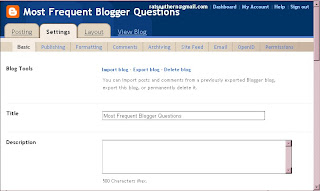 Screenshot of language list in Formatting.
Screenshot of language list in Formatting.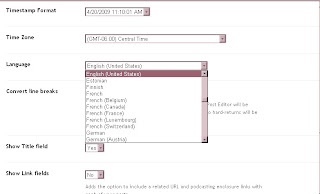 [Language list above is just the first few; the real menu continues to scroll.
[Language list above is just the first few; the real menu continues to scroll.At the very bottom of the Settings menu, there's a box to Enable/disable transliteration. If you're seeing Hindi and you're from Nevada, you need to disable it!]
More thorough details can be read at Make Your Blog Speak Your Language, by nitecruzr.
Friday, December 01, 2006
Reverting to Classic From Layout
| 1. Go into Dashboard. 2. Click on Layout. 3. Click on Edit HTML. 4. At the far left bottom under the template, 5. Click where it says, "Revert to Classic Template." 6. There is also the option below it to "View Classic Template". |

See also Peter's post on reverting or Chuck's post on it.
CAUTION: You will probably lose your page elements if you revert to the Classic template. Although it's possible to then "upgrade" to the Layout template again, you won't get your page elements back. What's lost will probably stay lost.
See the post concerning this hazard at When Reverting to Classic Template Was A Big Mistake"
An associated topic is at Revert To Never Never Land.
Monday, September 04, 2006
Backup The Template
| FOR CLASSIC BLOGGER: If you never made a backup of the template and stored it somewhere safe like in Notepad or some other plain text editor, you can reload (select again) one of Blogger's standard templates. It will merely overwrite the one that's gotten damaged. It will not damage your posts. If you have customizations (such as links, etc. in the sidebar) in your current template, copy all that so that later you can Copy just those bits and Paste it into the new template to bring it up to par with how it was supposed to be. |
If this works out, then you can make a new Safety Copy of the template! You know, right-click your mouse, then Select All, then right click again, and Copy. Keep it in memory and go straight to where you're placing the copy so that you can Paste it in there and save that file. Call it SafetyTemplate.txt or anything else you won't forget!
Attach date to filename:
Later you may want to keep several copies at a time, so you can attach a number or the date of the save to the file. Name it something you can remember.
Today is 09/04/06.
A saved template file might therefore be SafetyTemplate090406.txt
| FOR NEW BLOGGER: The new system lets you download copies of the template to your hard disk, but since it's XML instead of HTML, you can't do as much with it. You can keep it safe, you can keep copies from different days. The Widgets are not there; they are evidently stored on the servers along with the posts. It's a different situation now. |
Saturday, July 29, 2006
Reverse Order Of Archive
You can change the dates by using post options. The posts will then be "reversed" as you desire and in apparent order, though an eagle eye will see that your post dates are going backwards.
For people wanting to see first posts at top and most-recent posts at the bottom, reversing the post dates (under the Blogger editor, click "Post Options") is the only real solution at present. Change every single post date in Post Options.
Above is the usual correct answer, but be careful about choosing it. It works, but you'll never stop working at it. I'd rather not live my life in reverse. If I had a 100 post diary or story to tell, that would be fine, but some blogs go on for hundreds or thousands of posts, and that's a long commitment to reverse order!
FOR CLASSIC BLOGGER:
See the Blogger Help File below:
How do I change the order of my archive links?
FOR NEW BLOGGER:
It is now possible to reverse, at least with some degree of satisfaction, the order of the posts in your blog. I have only done limited testing of it so far, but I was trying hard! Read further, then check it out yourself and make up your own mind.
1. If you are logged in, go to the "crossed tools" under the Archives section.
2. Click on tools.
3. Click on Daily in the Archive Frequency list.
4. In Options, click on Show Oldest Posts First.
5. In Style, click on Flat List, Dropdown Menu, or Hierarchy. (I have listed them in the order which got the best results for full reverse listing. Flat List was best.)
6. Click on Save Changes.
In the best choice, Flat List and Daily, you'll get a list of the individual dates that are reversed, but you have to click on them one at a time. You click on it, go to the post and read it, then return to the Archives to click the next post. It's all in the reverse order, but you have to click a lot (I thought) rather than just sit and read some sensible number of posts before having to click further. Might be all right for book chapters, but for short blogs, it would be obnoxious. So, I thought it was faulty.
After all this, you still have the problem of the front page, which appears to display in the normal order, not reversed order. So, you could leave only the most recent post on the front page (select 1 in Settings-Archive). Or you could select 0 and have none on the front page, just the Archive! Either way, you might put a page element at the top of the front page that spells out your Archive order and how to use it.
Maybe someone else can make it work better! Anyway, below is a screenshot of what I found to be the most correct settings. (Be sure to enlarge.)
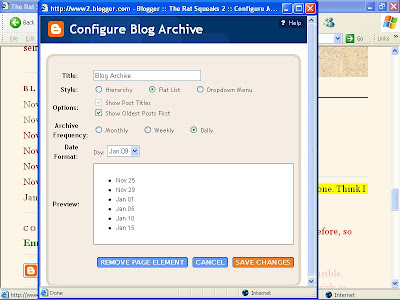
For people wanting to see first posts at top and most-recent posts at the bottom, reversing the post dates (under the Blogger editor, click "Post Options") is the only real solution at present. Change every single post date in Post Options.
Above is the usual correct answer, but be careful about choosing it. It works, but you'll never stop working at it. I'd rather not live my life in reverse. If I had a 100 post diary or story to tell, that would be fine, but some blogs go on for hundreds or thousands of posts, and that's a long commitment to reverse order!
FOR CLASSIC BLOGGER:
See the Blogger Help File below:
How do I change the order of my archive links?
FOR NEW BLOGGER:
It is now possible to reverse, at least with some degree of satisfaction, the order of the posts in your blog. I have only done limited testing of it so far, but I was trying hard! Read further, then check it out yourself and make up your own mind.
1. If you are logged in, go to the "crossed tools" under the Archives section.
2. Click on tools.
3. Click on Daily in the Archive Frequency list.
4. In Options, click on Show Oldest Posts First.
5. In Style, click on Flat List, Dropdown Menu, or Hierarchy. (I have listed them in the order which got the best results for full reverse listing. Flat List was best.)
6. Click on Save Changes.
In the best choice, Flat List and Daily, you'll get a list of the individual dates that are reversed, but you have to click on them one at a time. You click on it, go to the post and read it, then return to the Archives to click the next post. It's all in the reverse order, but you have to click a lot (I thought) rather than just sit and read some sensible number of posts before having to click further. Might be all right for book chapters, but for short blogs, it would be obnoxious. So, I thought it was faulty.
After all this, you still have the problem of the front page, which appears to display in the normal order, not reversed order. So, you could leave only the most recent post on the front page (select 1 in Settings-Archive). Or you could select 0 and have none on the front page, just the Archive! Either way, you might put a page element at the top of the front page that spells out your Archive order and how to use it.
Maybe someone else can make it work better! Anyway, below is a screenshot of what I found to be the most correct settings. (Be sure to enlarge.)
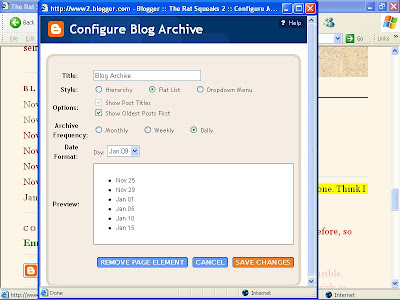
Click for further screenshots of One Post and of No Post on front page.
Sunday, July 02, 2006
Hide Navbar?
| FOR CLASSIC (OLD) BLOGGER |
|---|
| How to hide the Blogger Navbar at the top and why not to: Hide Navbar! http://blogger-tricks.blogspot.com/2006/04/tip-hiding-navbar.html |
| OR FOR NEW BLOGGER |
|---|
| The css is defined between <b:skin><![CDATA[/* and ]]></b:skin> </head> So put the following 5 lines of code in the css: #navbar-iframe { height:0px; visibility:hidden; display:none } before: ]]></b:skin> Despite references above or arguments against it, I no longer recommend caution about hiding the Navbar because Blogger has no right to inflict the violence or pornography that Next Blog sometimes inflicts on users. They should make that aspect of the Navbar optional for us so that schools, churches, and old ladies of every kind can choose not to play if they don't want to. Blogger has finally admitted that IT IS PERMISSIBLE to get rid of the Navbar--see nitecruzr's post about Navbar. |
END.

Subscribe to:
Posts (Atom)





