| Create the illusion of "being there".! |
|---|
| Future Dating of posts is now available from Blogger Click here to see Blogger's instructions about it! Now you can leave some posts lined up when you are about to leave on vacation or for a month in jail and they will publilsh, one or more every day, while you're absent. So many people have inquired about this for the past five years that I suppose a lot of people will now praise the lord and send their checks (as usual) to the nation's poor. I have heard a great many complaints about how it "doesn't work", yet I don't think I've had a single one fail to publish. Admittedly, I am using the "future-publishing" on a more infrequent basis than some people. I doubt I ever use it more than 2 or 3 times a week. [More below...] There doesn't appear to be any difficult moves added to the Publishing process. It works the way many of us used to think would just be logical. One could always use the Post Options to change the date to anything you liked, but there was no automatic publishing--you always had to come back and hit the publish "button" on that date. 1. Give a date and time in Post Options for tomorrow, next week, or whenever 2. Then hit Publish, 3. The system will show a sign that says the post will be automatically published on X date at X time. 4. the system will wait until that date and time to publish it. Couldn't be simpler, unless they screw it up. If they screw it up, let me know. |
AT PRESENT, ALL USES OF "READ MORE" ON THIS BLOG ARE DYSFUNCTIONAL, SO THE FULL POSTS ARE SHOWING FOR NOW!
MFBQ |
Most Frequent Blogger Questions |
USEFUL BEGINNER'S LIST (30 Posts)
This blog outgrew the original intended 20 Questions & Answers and is now approximately 210 Q&A. I never did figure out which were the 20 most important ones.
| I don't know more than I know--sometimes I know even less! |
|---|
All The Things I Don't Know!If some portion of this blog is unreadable in Firefox, Internet Explorer, or whatever, tell it to go to hell then try another browser!!! |
BLOGGER SUPPORT
http://help.blogger.com/?page=contact
BLOGGER PROBLEM REPORT FORM http://help.blogger.com/?page=troubleshooter.cs&problem=&contact_type=bug_with_blogger_beta&Submit=Submit
The Blogger Wishlist feature no longer exists.
Blogger hasn't said why or if it'll ever return.
EMERGENCY STEPS
| Kick-starting The Blog |
|---|
| 1. Refresh (F5) or Ctrl-F5
2. Clear cache (delete temporary Internet files) and cookies in Tools-Internet Options. 3. Add a question mark to the end of your blog's internet address in the address box and see if it will show the latest update. (Can also be done with other people's url's in the address window.) 4. Republish (if in classic Blogger) 5. Reboot 6. Log out and log back in again (may change to an untroubled server) 7. Change or reload the browser (IE, Firefox, others) 8. Try a different computer, or see if you can duplicate the problem or avoid it in a post in another blog (make a test blog, whether in the same account or a second account, that's not public so nobody will see you screwing around!) ---Not necessary to do all of these at once!--- |
Blogger may make problems for some computers about accepting cookies, especially when you are using the new versions of Internet Explorer or Firefox browsers. Difficulties with accepting scripts may be caused by security systems, antivirus programs, firewalls, and some add-ons. Check all your settings.
You may need to change your browser settings, or to list www.blogger.com and blogger.com as "trusted sites" in your Internet Options-Security so that scripting can occur.
|
USEFUL BLOGGER HELP FILE
http://help.blogger.com/bin/answer.py?answer=41971&topic=8914 [For Newbies or anyone else who gets lost in the rain in Juarez.] |
Showing posts with label options. Show all posts
Showing posts with label options. Show all posts
Friday, May 02, 2008
Future-Dating A Post -- NEW!
Wednesday, November 21, 2007
Change Email Options In Google Subscription List
| 1. Go to your subscription page where all the posts are listed. 2. Find the "Edit my membership" icon on the right and click it. 3. Then you'd have a page listing the options about email choices. 4. Select one option. 5. Be sure to click "Save these settings". |

Monday, July 03, 2006
Change Date On Post To Keep It At Top
Or change the post date for any other reason!
"Post Options" is located below and toward the left of the Blogger Editing box. (It's above the "Publish Post" button.) Click it, and you'll notice some boxes that say Post Date and Time appear toward the far right side of the screen.
[More below...Screenshot (click on image to enlarge) plus additional info...]
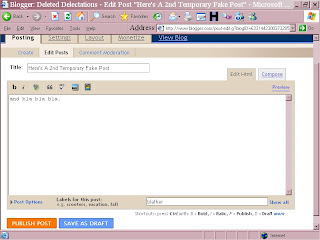
| OLD (CLASSIC) BLOGGER |
|---|
| To keep a post at the top of the blog, either as an Introduction Or Welcome or Index or whatever you'd like to call it, use the "Post Options" to change the date to one in the future. At present, Blogger only lets me advance it to Dec. 31 of next year. I'll have to advance the date again next year. And so on. |
If I'm unclear, check the same info with Chuck at The Real Blogger Status
| LAYOUT BLOGGER |
|---|
| You can now put a Page Element (gadget) at the top of your blog that will always stay in place without fooling with dates.
You can always relocate the page element again later by drag and drop. |
Subscribe to:
Posts (Atom)





