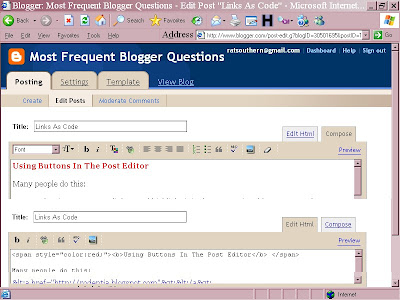PROCEED WITH THIS AT YOUR OWN RISK!
Though it's not very hard to do, it may be like killing flies with a shotgun. Be aware that it may correct or change, not only the "broken" or missing item you're concerned about, but some other things you have forgotten that you changed or added! When the post template is "reset", some items you added in the post area (not content) may disappear and you'll have to do some work to put it back.
This procedure surprised me when it eliminated the coding I'd done that placed one cartoon image near the end of each post and another "divider" image at the very bottom of the post. Also, the image signature (my initials in script) in the "Posted by" will have to be replaced in one of my other blogs. I'm in no hurry.
[The same sort of warning may apply to the link you find below the "Edit Html" box that says "Revert widget templates to default". I have not yet used this button, mostly because I have a lot of gadgets that I've edited and I worry that the revert (like this one) might fix too much! But certainly I have read where some people said it had worked for them.]
| Missing Post Template Components | ||
|---|---|---|
Nitecruzr has already done a good job, I think, on explaining this little fixit, so I've added notes and direct you to his post also called Template CorruptionThe only significant addition I can make is to show the code line in another way so that you can be certain of what you're intended to delete and then replace in his directions. [More below...]
It is the line of code in red that I removed and later replaced. (See further important details at Chuck's post.) Make sure that you made a note of where in your code you removed the red line of code! If you can't put it back in the right place, you may beat your head against the wall trying to remember (ouch!). If you were really familiar with this blog, you'd notice the Email envelope icon has returned below each post for the first time in ages! |