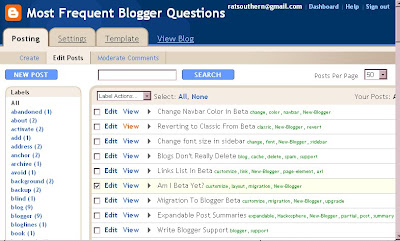| To create a Team, aka private, blog |
|---|
| 1. From Dashboard, click on Settings. 2. Click on Permissions. 3. Under your own name, you will see Add Authors. 4. Add the new members' email addresses, separated by a comma. Each member will have to accept his/her invitation. 5. You can select below that just Who can read your blog. I know it'll do 5 or 6 at a time, but what the limit may be in that box is unknown to me. |
If you want to make one or all of the team members administrators, just click on the word "guest"; it's like a toggle and will change to "administrator".
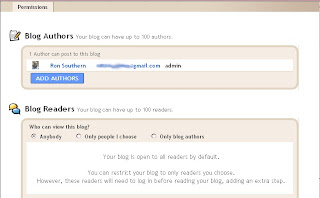
If you've recently changed your blog from public to private, but it seems like it HASN'T changed yet, you may need to see this POST ABOUT PRIVACY.ALSO: There is an overall limit of 100 persons that you can have on a private/team blog.
END.